Due to its good hardware and stable operating system, Apple iPhones are recognized as one of the best phones in the world. Some time ago, Apple just released the latest series of iPhones. I guess many Android users were attracted by the new iPhone 14 and bought one to start a new journey. Therefore, the purpose of this article is to help those who do not know much about iPhone to get the iPhone backup solution.
Why do you need to backup your iPhone?
Over time, your Apple phone will be filled with all kinds of data. But it is important to note that this data may say goodbye to you at any time. As good as Apple is, it’s still an electronic product, and just like any other electronic product, it can’t be free of problems.
People often complain about data loss after upgrading to new iOS. In addition, if you encounter serious problems with your phone, you may need to fix it by reset, which means that you will lose all content on the device. You never know when you’ll lose data, therefore, it’s necessary to backup iPhone regularly. In this way, you can easily get data back when something goes wrong.
Choose one iPhone backup solution to protect data
There are 2 iPhone backup solutions for you to choose from. You can read first and then choose one of them to backup iPhone according to your situation. Whether you want to backup the whole iPhone or only selected files, you can use FoneTool mentioned in solution 1 to achieve the purpose.
Solution 1. Backup iPhone with FoneTool
FoneTool is one comprehensive iPhone management tool for Windows users, which supports data backup and data transfer. It is developed by a team that has focused on data security for over 10 years. The tool provides different backup modes to meet your backup needs in different situations.
FoneTool Selective Backup
The Selective Backup can help you backup photos, music, videos, contacts, messages, etc. You can preview and select the data you need before the backup. You can take advantage of this feature to backup important data at anytime you want.
1. Choose Phone Backup and go to Selective Backup.

2. Check the type of data you want to backup and uncheck others.
3. Click the icon to select the data you want to backup and click OK to continue.
4. Select the storage path and click Start Backup.
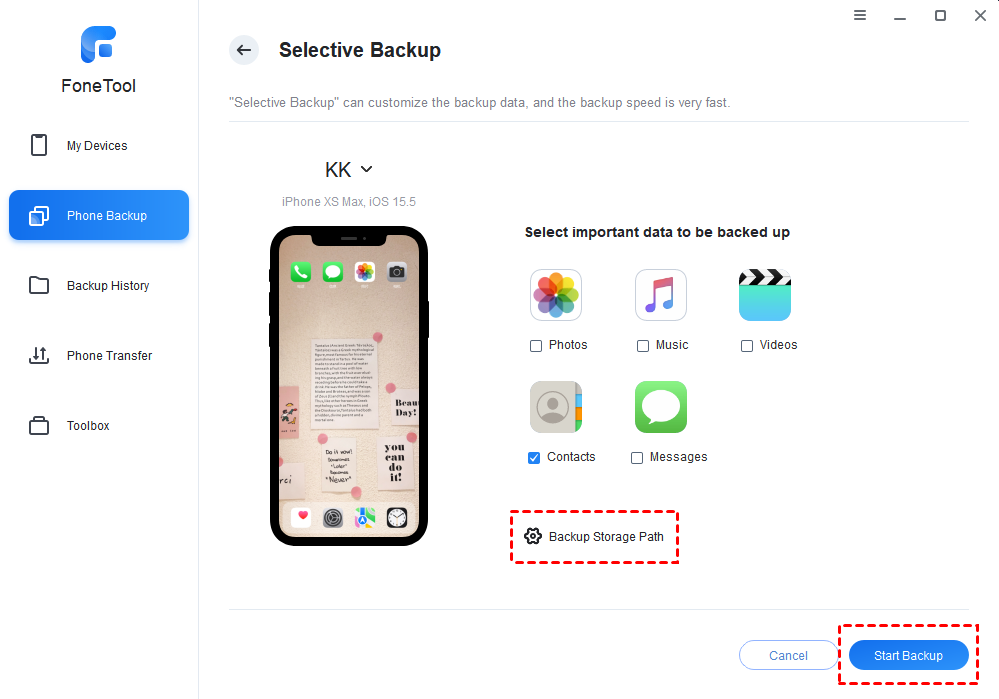
FoneTool Full Backup
The Full Backup can help you backup all content and settings in one click. You can use this feature to backup your entire iPhone before each iOS update to ensure data security.
1. Choose Phone Backup and go to Full Backup.
2. Enable backup encryption and set a password > Select a storage path.
3. Click Start Transfer.
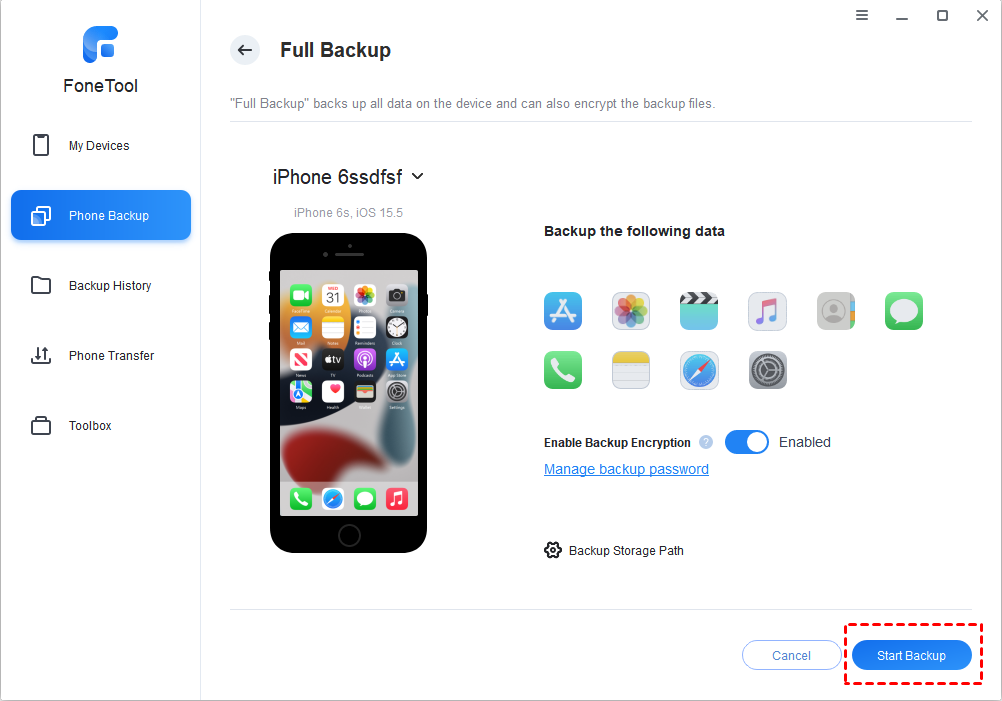
As you can see, FoneTool has a user-friendly interface, which makes it easy for you to complete your backup tasks. It is a good choice if you want to backup iPhone on Windows computer.
Restore iPhone with FoneTool
After the backup, you can go to Backup History to manage the backup tasks, from there you can view the backup files, restore the backups, delete the backups. If you try to restore selected backup files to iPhone, it will not erase any existing data on the device.

Other features of FoneTool
Besides data backup, it also supports data transfer between iPhone and computer. You can transfer photos from iPhone to computer as backup or transfer music from computer to iPhone without effort.

Solution 2. Backup iPhone with iTunes
iTunes is another backup solution. This tool is the official management tool provided by Apple to help iPhone users backup iPhone and manage media files. However, it only supports full backup and full recovery.
You can let iTunes help you backup the whole iPhone content. Please note that you can’t choose to back up only the data you need. When performing a recovery, it will delete all the contents and settings on the iPhone.
Backup iPhone with iTunes
1. Click Device icon.
2. Choose Summary.
3. Select This computer and click Back Up Now.

Restore iPhone with iTunes
1. On the Summary page, choose Restore Backup… option.
2. Select the correct backup and click Restore.
iTunes is not a bad choice if you want to create a full backup. However, it does not support selective backup and restore. For iPhone novices, iTunes is not so easy to use. You can choose to backup iPhone to computer without iTunes but via FoneTool.
To Read More Tech Blogs Visit: Technical Nick

















