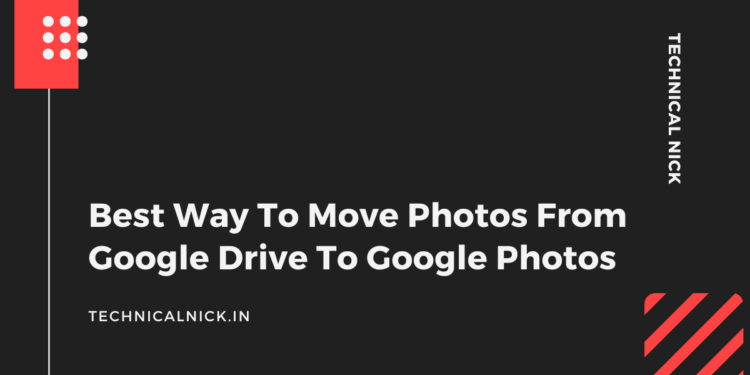Introduction
Google Drive and Google Photos are two popular cloud-based services offered by Google. While Google Drive is primarily used for storing and managing files, Google Photos specializes in organizing and sharing photos and videos. If you have photos stored in Google Drive and wish to transfer them to Google Photos, this article will guide you through the process.
Understanding Google Drive And Google Photos
Google Drive is a cloud storage service that allows you to store files and folders online. It offers a convenient way to access your files from various devices and share them with others. On the other hand, Google Photos is a dedicated platform for managing and organizing your photos and videos. It provides features like automatic backup, intelligent organization, and easy sharing options.
Why Move Photos From Google Drive To Google Photos?
While Google Drive is a reliable storage solution, Google Photos offers a more specialized and user-friendly experience for managing photos. If you move photos from Google Drive to Google Photos, you can enjoy its powerful features, such as smart organization and automatic creations.
Important Considerations
• Before transferring your photos, ensure that you have enough storage space available in your Google Photos account.
• Transferred photos may not retain the same folder structure from Google Drive. Consider organizing them in Google Photos after the transfer.
• Google Photos may compress photos and videos to optimize storage. If maintaining the original quality is crucial, consider using Google One storage or alternative methods.
3 Common Ways To Move Photos From Google Drive To Google Photos
To move your photos from Google Drive to Google Photos, you have multiple methods to choose from. Here are three commonly used approaches:
Method 1: Using The Google Photos Website
- Open your web browser and navigate to the Google Photos website.
- Sign in to your Google account if you haven’t already.
- Click on the “Upload” button or drag and drop the photos from your Google Drive folder into the Google Photos interface.
- Wait for the upload process to complete. Depending on the number of photos, this may take some time.
- Once uploaded, your photos will be accessible in Google Photos, and you can organize them using the available features.
Method 2: Using The Google Photos Mobile App
- Install the Google Photos app from the App Store (iOS) or Play Store (Android) if you haven’t already.
- Open the app and sign in to your Google account.
- Tap on the “Library” tab at the bottom of the screen.
- Select “Photos on device” or a similar option, depending on your device.
- Choose the photos from your Google Drive folder that you want to move to Google Photos.
- Tap the “Upload” button or a similar icon to initiate the transfer process.
- Wait for the upload to finish, and your photos will be available in Google Photos.
Method 3: Using Google Takeout
- Visit the Google Takeout website using your web browser.
- Sign in to your Google account.
- Select “Deselect all” and then scroll down to locate and enable “Google Photos”.
- Click on “Multiple formats” and choose your preferred file type and size.
- Scroll down and click on “Next step”.
- Choose your delivery method (e.g., email, Drive, Dropbox) and customize the export settings.
- Click on “Create export” to begin the process.
- Depending on the size of your photos, Google Takeout may take some time to create a downloadable file.
- Once the file is ready, you can download it and extract the photos.
- Finally, upload the extracted photos to Google Photos using the methods mentioned earlier.
Best Way Move Photos From Google Drive To Google Photos
MultCloud is a web-based file transfer manager that allows you to move files and data between different cloud storage services seamlessly. It supports a wide range of cloud storage providers, including Google Drive and Google Photos. With MultCloud, you can simplify the process of transferring your photos from Google Drive to Google Photos by avoiding the need to manually download and re-upload each file.
Using MultCloud for transferring photos from Google Drive to Google Photos offers several advantages:
- Time-Saving: MultCloud automates the transfer process, saving you from the tedious task of manually downloading and uploading each photo.
- Efficiency: MultCloud’s simultaneous transfer capability ensures faster and more efficient photo transfers.
- Convenience: With MultCloud, you can manage multiple cloud storage accounts in one place, simplifying your photo management workflow.
- Reliability: MultCloud ensures secure and reliable transfers, preserving the integrity of your photos throughout the process.
The following are detailed steps.
1. Visit the MultCloud website at https://www.multcloud.com and create a free account.
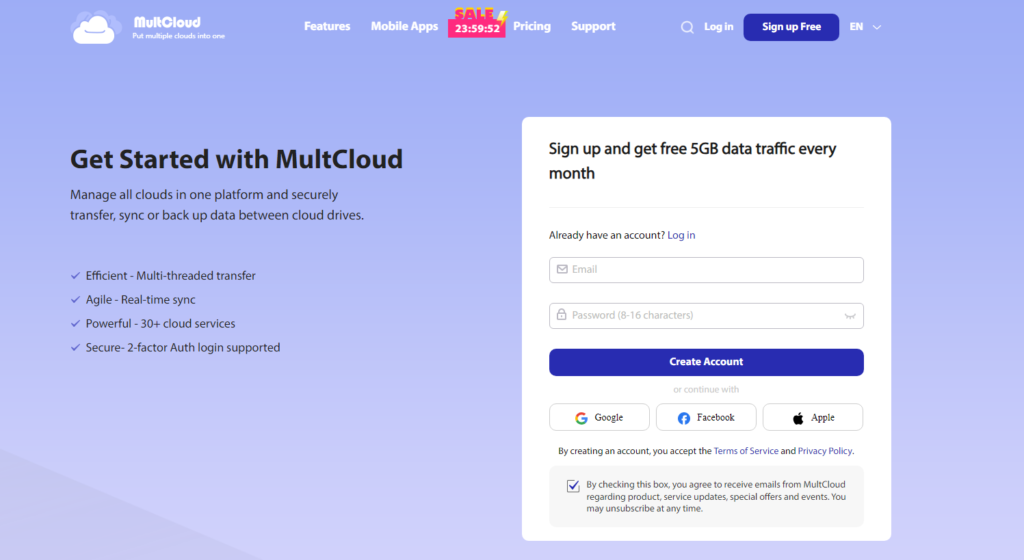
2. After signing up, log in to your MultCloud account. Click on “Add Cloud” and select “Google Drive” from the list of supported cloud storage providers.
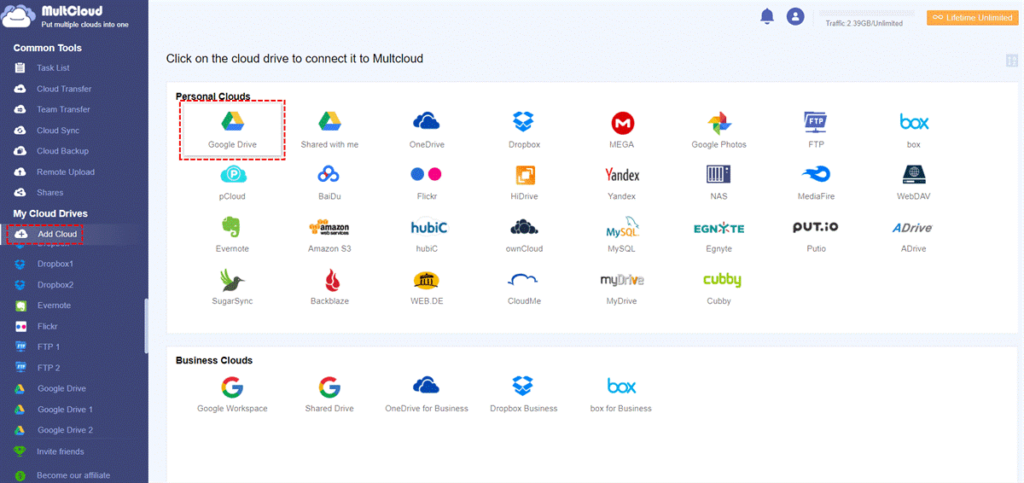
3. Follow the prompts to grant MultCloud access to your Google Drive account. Similarly, add “Google Photos” as a connected cloud in MultCloud.
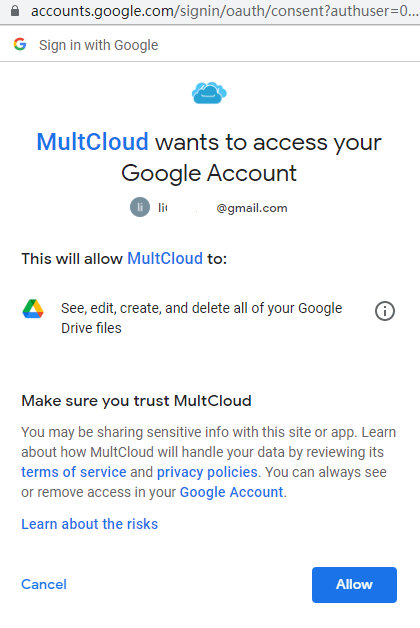
4. After adding Google Photos and Google Drive, create a “Cloud Transfer” task to move photos from Drive to Google Photos. Specify a photo in Google Drive as the source and select a destination under Google Photos as the destination.
5. Finally, click “Transfer Now” to move the photos from Drive to Google Photos. During this process, you can also set up scheduled transfers and email notifications.
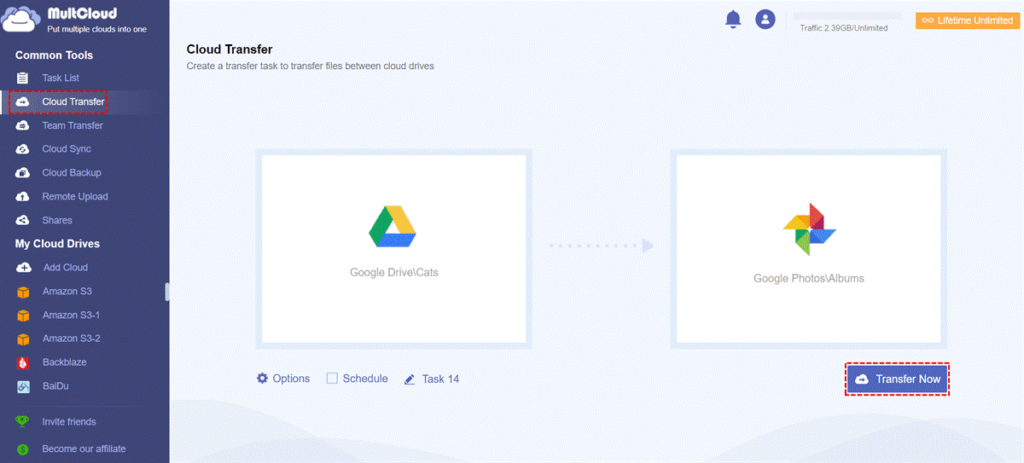
You can also perform Google Drive to S3 migration by following the way above. Apart from transferring photos between Google Drive and Google Photos, MultCloud offers various features to enhance your cloud storage management:
- Cloud Sync: MultCloud enables you to perform cloud-to-cloud sync between different cloud storage services, ensuring that your data is always up to date.
- File Sharing: You can share files and folders directly from MultCloud, making it convenient to collaborate with others.
- Cloud Backup: MultCloud allows you to backup files between multiple cloud storage services, providing flexibility and convenience.
Conclusion
Moving your photos from Google Drive to Google Photos is a straightforward process that offers various benefits. By following the methods outlined in this article, you can conveniently transfer your photo collection and take advantage of Google Photos’ advanced features.
To Read More Tech Blogs Visit: Technical Nick