Is there a completely cost-free solution for retrieving lost files? In the realm of computing, data recovery entails rescuing data that has been deleted, lost, corrupted, damaged, formatted, or is otherwise inaccessible from secondary storage or removable media. For individuals lacking technical expertise, the only option in the face of data recovery challenges is often turning to expert data recovery tools.
If you’re in search of free data recovery software, you might discover the right fit in this comprehensive guide.
Why Do You Need Free Recovery Software?
The necessity of employing free file recovery software arises from the aftermath of accidental deletions. While you can typically restore mistakenly deleted files from the Recycle Bin, the scenario changes when you employ the “Shift + Delete” command, leaving you wondering, where exactly do these deleted files vanish to?
Consider computers, for instance. Even after a permanent deletion, although the Windows OS may lose track of them, these files persist on your Windows PC, existing in a limbo before data coverage. What gets wiped is the informational marker indicating the file’s location on the hard drive. As long as newly added data hasn’t overwritten these permanently deleted files, recovery remains plausible.
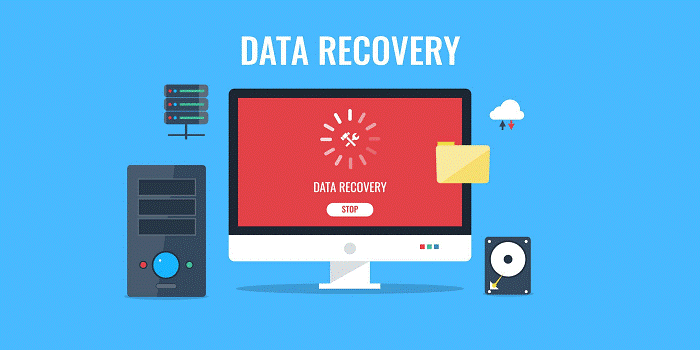
This underscores the importance of seeking assistance from data recovery software. Choosing free data recovery software becomes a pragmatic choice.
Criteria For Selecting Data Recovery Software
In evaluating data recovery software, our choice hinges on specific criteria, ensuring a tailored selection of tools to suit your needs.
The first parameter is Capability. A robust data rescue application should exhibit a comprehensive approach to handling diverse data loss scenarios and recoverable file types. The effectiveness of a data recovery tool is directly influenced by its versatility.
Usability is the second crucial factor. Tools should be effortlessly navigable, imposing no learning curve on users. An easy graphical user interface is important.
Next, Compatibility plays a pivotal role. A file rescue tool’s reach across a wide array of operating systems extends its utility to a broader user base. Even if a software caters to a specific platform or OS, it should be inclusive of various OS generations to maintain a competitive stance.
Speed is our fourth criterion. Recognizing the urgency typically associated with data recovery needs, users seek swift solutions.
Last but not least, Price emerges as a critical standard. The pricing structure, coupled with a user-friendly purchase system, significantly influences users’ preferences.
Best Free Recovery Software: MyRecover
MyRecover is the best choice in the realm of data recovery. It stands out for its powerful recovery features and easy-to-use operation.
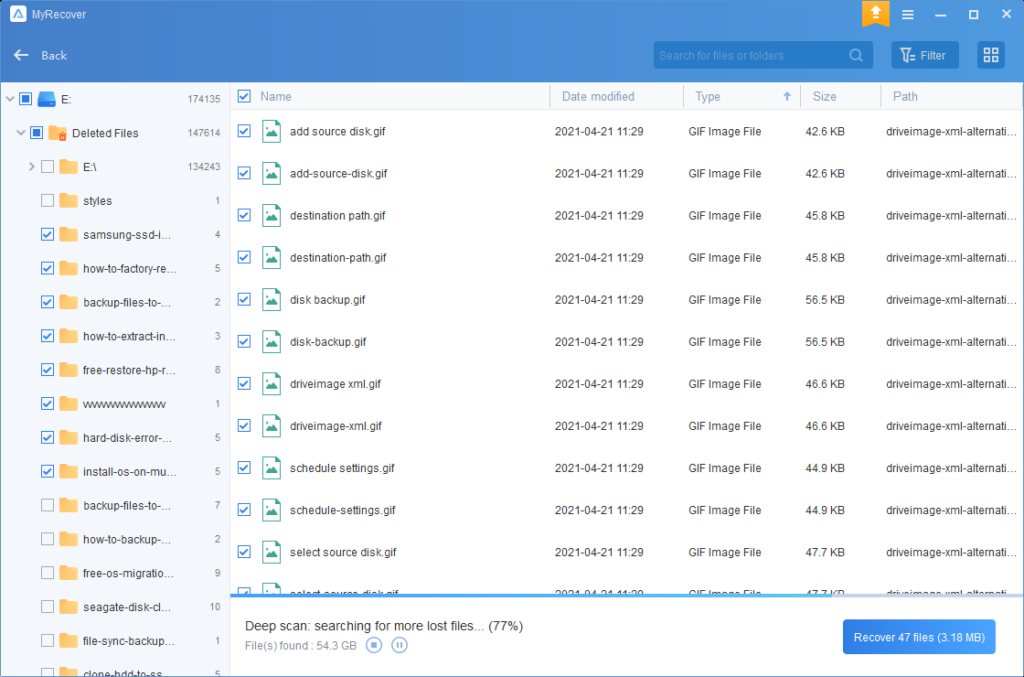
MyRecover supports extensive array of recoverable data types, and provides an clear interface, high recovery speed and recovery rates, and seamless compatibility.
In a nutshell, MyRecover excels at restoring your deleted, lost, or formatted data from various sources like HDDs, SSDs, USB drives, SD cards, all within the Windows PC environment.
Pros:
- Support data recovery from many data loss scenarios, including deletion, disk formatting, and virus attacks.
- Features an intuitive and well-designed user interface for user-friendly navigation.
- Supports the recovery of multiple file types, such as photos, videos, Office documents, archive files, emails, and more.
- Preserves the original filename, directory, and path when recovering deleted data.
- Flexible file recovery options, allowing retrieval from the original folder, Recycle Bin, or in different file types.
- Support Windows recovery in Windows 11, 10, 8, 7, and Windows Server.
Cons:
- Lacks support for Linux and Mac systems.
How Does MyRecover Help You?
Wondering how MyRecover can be your ultimate ally in the face of data loss? Let’s delve into its capabilities:
Apply to All-inclusive Data Loss Situations:
Whether it’s an inadvertent deletion, disk formatting, system crash, virus attack, or any other data mishap, this tool helps a lot in restoring your lost data.
Recover 200+ Types of Data:
MyRecover supports to recover many data types. Whether it’s texts, pictures, videos, audios, emails, compressed files, or more, MyRecover ensures the retrieval of deleted or lost data in its original format.
Advanced Scanning Technology:
MyRecover incorporates an advanced scanning algorithm. The synergy of Quick Scan and Deep Scan methods ensures a thorough recovery process. Trust MyRecover to bring back your data seamlessly.
How To Recover Data With MyRecover?
The recovery process in MyRecover is straightforward, ensuring user-friendly operation for everyone. Follow these three simple steps:
Step 1: Install and Run the Software
Begin by installing and running MyRecover.
Select the affected drive or partition where the lost files were previously saved.
Initiate the scanning process by clicking “Start Scan.”

Step 2: Automatic Quick Scan & Deep Scan
MyRecover automatically conducts a thorough scan of your hard drive using Quick Scan and Deep Scan.
During scanning, you have the flexibility to choose specific items or sort results by Date modified, Type, Size, and more.

Step 3: Recover Deleted Files
Once the scan is complete, navigate to the “Deleted files” section.
Optionally, check the “Other missing files” section to selectively retrieve additional files.
Click the “Recycle Bin” option to recover items deleted from the Recycle Bin.
Press Recover x files to begin the recovery process then.
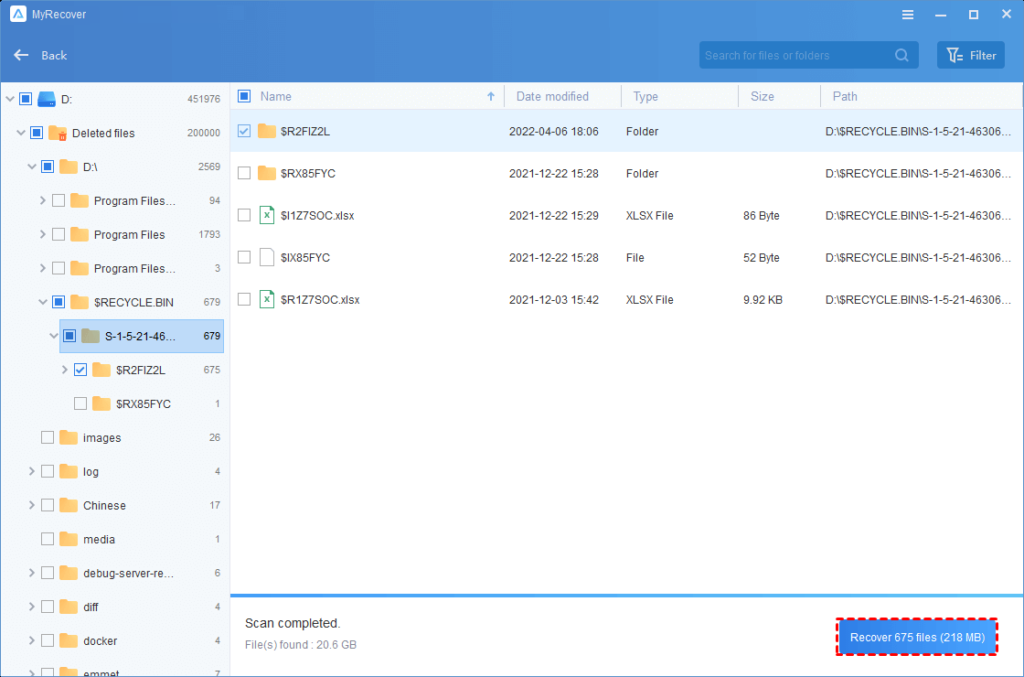
To Sum Up
In conclusion, MyRecover stands out as the optimal choice for file recovery. The daunting task of recovering lost data becomes seamless with this 100% safe and dependable solution. MyRecover not only promises but delivers, saving you valuable time and effort in the data recovery process. Trust in its efficiency for a hassle-free file retrieval experience.
To Read More Tech Blogs Visit: Technical Nick

















